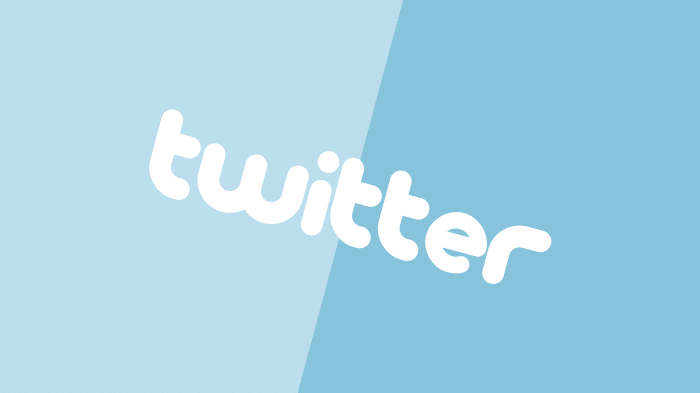So you want to add a link or button to share your current page URL or a static link to Twitter?
Of course, Twitter provides a few resources for this, which are ugly, to say the least; there are also third-party services available such as AddThis.
If you are using WordPress, there are loads of plugins to get the job done.
Let’s look at a few effortless code snippets that will get the Twitter sharing job done light-weight and painless.
Show Me The Twitter Share Code
Let’s look at the standard URL structure Twitter uses to make a URL or link shareable.
Now, let’s make this a simple share link that you can embed directly into your website. You will want to change https://YOURWEBSITEOURPAGE.com to your actual website or page.
<a href="https://twitter.com/share?url=https://YOURWEBSITEORPAGE.com" target="_blank">Share On Twitter!</a>
Creating A Twitter Share Button Using A Image
So, if you want to use an image as a button for your share code, it would look something like this:
<a href="https://twitter.com/share?url=https://YOURWEBSITEORPAGE.com" target="_blank"><img src="https://MYIMAGEBUTTONURL.com/TWITTER.PNG" /></a>
The above code is recommended simply because, well, visual buttons have a better conversion ratio. An example of what your Twitter share image-based button could look like is below:

What About Sharing The Current Page Using WordPress?
No problem, this easily be accomplished if we throw some PHP into the mix, open your specific template or WordPress PHP file to create a dynamic Twitter share link that will automatically set the current page being used for sharing.
Your code will look like:
<a href="https://twitter.com/share?url=<?php echo get_permalink($post->ID);?>" target="_blank">Share On Twitter!</a>