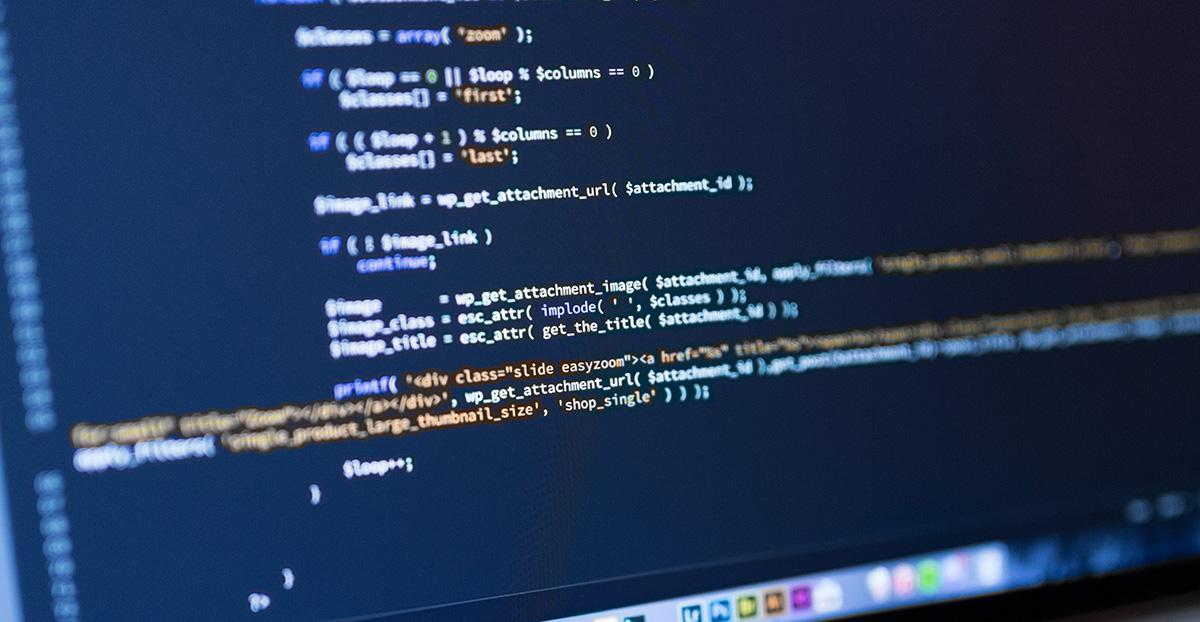In WordPress, when users leave comments on your blog posts, they are often asked to provide their name, email address, and website. By default, WordPress includes a checkbox labeled “Save my name, email, and website in this browser for the next time I comment.” This checkbox allows users to have their information saved in cookies, making it more convenient for them when leaving future comments. However, some website owners might prefer to remove this checkbox for various reasons, such as privacy concerns or to create a cleaner comment form.
In this article, we will explain how to remove the “Save my name” checkbox in WordPress using the functions.php file.
Step 1: Accessing the functions.php File
To get started, log in to your WordPress admin dashboard. Then, navigate to Appearance -> Theme Editor. On the right-hand side, you’ll see a list of files associated with your theme. Look for “Theme Functions (functions.php)” and click on it to open the file in the code editor.
Step 2: Editing the functions.php File
In the functions.php file, you can add a custom function that removes the “Save my name” checkbox. We will use the comment_form_default_fields filter hook to modify the default comment form fields. Add the following code at the end of the functions.php file:
function remove_comment_cookies_check($fields) {
if (isset($fields['cookies'])) {
unset($fields['cookies']);
}
return $fields;
}
add_filter('comment_form_default_fields', 'remove_comment_cookies_check');Step 3: Save and Update
After adding the code, click the “Update File” button to save the changes you made to the functions.php file. The “Save my name” checkbox should now be removed from the comment form on your WordPress website.
Explanation:
Let’s dive into the code we added to the functions.php file:
We created a new function called remove_comment_cookies_check that accepts an array of comment form fields as a parameter. Within the function, we checked if the ‘cookies’ field exists in the array using the isset() function. If the ‘cookies’ field exists, we remove it from the fields array using the unset() function. Finally, we return the modified fields array from the function.
The add_filter() function is then used to hook our custom function remove_comment_cookies_check to the comment_form_default_fields filter. This allows us to modify the default comment form fields and remove the “Save my name” checkbox.
Wrapping Up
By following the steps outlined in this article, you can easily remove the “Save my name” checkbox from the comment form on your WordPress website. This customization can help you create a more streamlined and privacy-focused commenting experience for your users. Always remember to make changes to your theme using a child theme or a custom plugin to prevent modifications from being lost during theme updates.